sWitcheroO is a dedicated wine blinding application using a unique and exclusive algorithm developed by the W23 team. With sWitcheroO, you have the ability to organize a wine tasting event where all participants, including the person pouring the wines into the glasses, experience a blind tasting.. This page gives an overview over the usage of this application.

Requirements
Roles
In case there are only 2 participants, participant 1 takes the roles of the pourer and the switcher. In case of more than 2 participants, there is one pourer, one or more switcher(s), and one deliverer. Before starting to set-up a tasting with sWitcheroO, please assign all participants their roles.
Start a new tasting / Participate existing tasting
The landing page of https://w23-wine.com/switcheroo/ lets one of you start a new tasting by clicking the button New Tasting. sWitcheroO then sets up a tasting by creating a unique tasting ID. Use the Copy to clipboard button (or the WhatsApp button on your mobile device) to share the tasting ID with all participants. With this ID, everyone can access the tasting from the landing page of https://w23-wine.com/switcheroo/.
How to sWitcheroO
1. Define properties of the tasting
1.1 Number of participants and wines
Once the tasting has been set up, one of the participants can define the general properties of the tasting.
In our example, we have 4 participants and 5 wines.
Once entered, click on Continue.
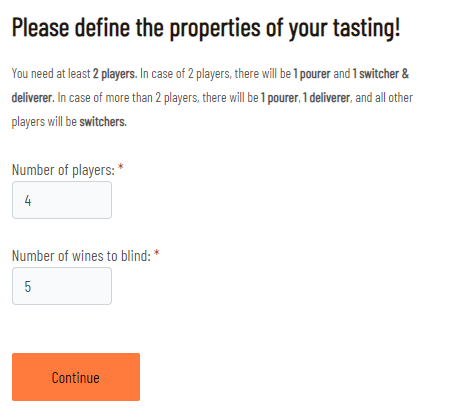
1.2 Assign roles
Now you need to provide the names of the roles for the pourer, the switcher(s) and the deliverer. Names need to be unique. Please tell the rest of the group the exact spelling. Every participate need to enter his or her name later to log in to the tasting.
In our example. the pourer is Kathrin, the first switcher is Peter, the second switcher is Florence, and the deliverer is Michael.
Once entered, click on Start the tasting. Now the sWitcheroO procedure can begin and the pourer can log in on the landing page of sWitcheroO to then pour the wines into the glasses.
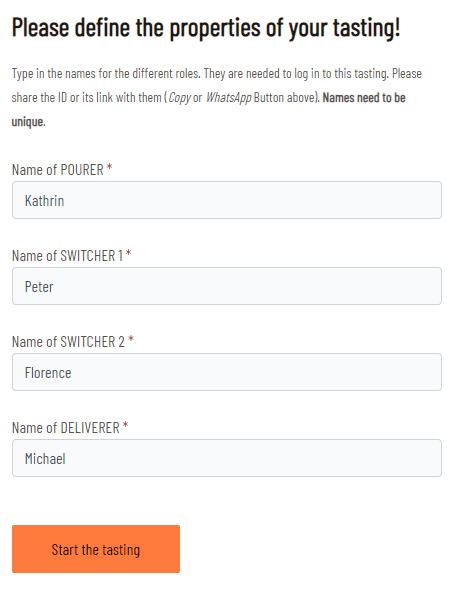
2. The POURER in action
2.1 Log-in screen for the pourer
Once the basic information has been set up, the wines are ready to be poured. The pourer needs to log in with his name.
In our example, Kathrin would log in.
Once entered, click on Let me participate.
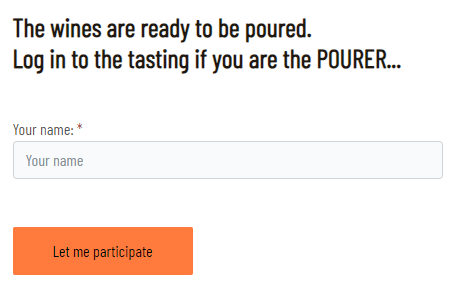
2.2 Pour the wines into glasses
Align the glasses in as many glass slots (columns) as you have wines in the tasting. In the example here we have 5 wines and 4 participants, i.e., we have 5 slots (columns) and each slot has 4 glasses (rows).
Now pour wine A into all glasses of one specific column (e.g., slot 4), then wine B into another column (e.g., slot 1) and so on until all wines are poured.
If you do not have enough glasses of the same type, you may use a different glas in a horizontal row (but not in a vertical column/slot!).
If the colors of your wines do differ quite significantly, the pouring should be done at dimmed light to avoid biasing the pourer.
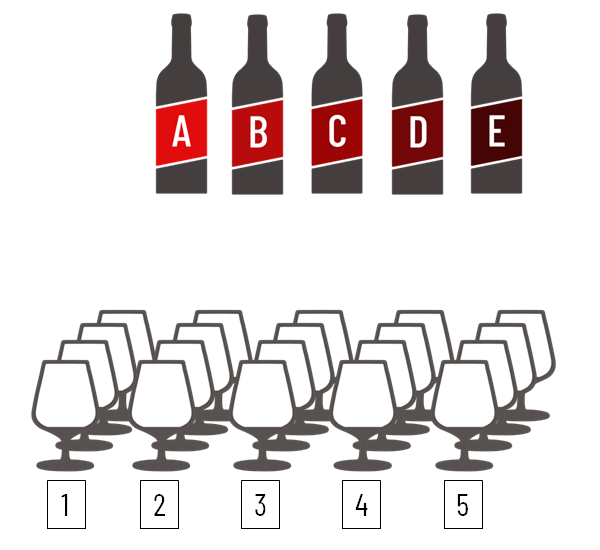
Please document in the sWitcheroO application, which wine has been poured into which slot.
In our example, Kathrin poured Wine B into slot 1, Wine E into slot 2, Wine D into slot 3, Wine A into slot 4, and Wine C into slot 5.
Once entered, click on Poured. The tasting is then ready for the next step.
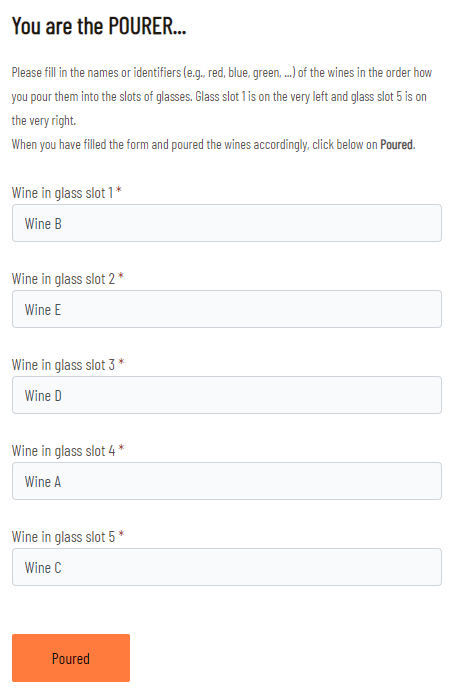
3. The SWITCHER in action
3.1 Log-in screen for the switcher
Once the wines are poured into glasses, the switcher needs to take action.
In our example, Peter is SWITCHER 1 and Florence is SWITCHER 2. Once Peter has logged in and switched the wines, Florence would log in and switch the wines a second time.
Once entered the name, click on Let me participate.

3.2 Switch the wines
The sWitcheroO application lets the switchers switch the order of the wine virtually. Please select for each glass slot a new position. If you are unhappy with your choice, you can reset via the Reset button. If you are happy, then click on Switched. In case there is more than one switcher, the next switcher can now log in and repeat the procedure. Once all switchers have done their switches, the tasting is then ready for the next step.
Importantly, the positions are only switched virtually. Do NOT move any glasses filled with wine!
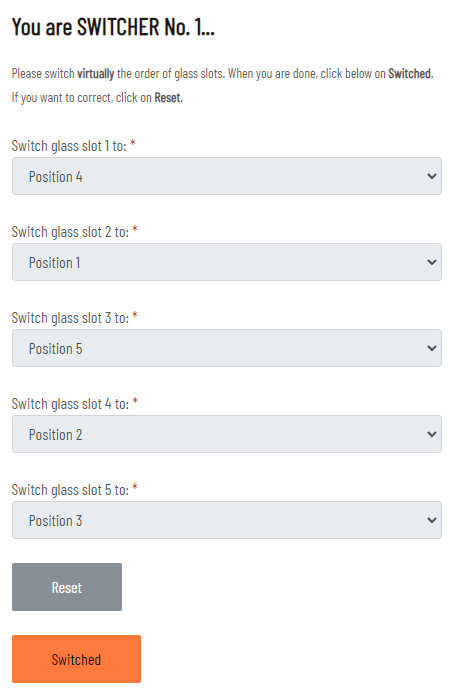
4. The DELIVERER in action
4.1 Log-in screen for the deliverer
Once the wines are virtually switched, the deliverer needs to take action.
In our example, Michael is the deliverer and would log in now.
Once entered the name, click on Let me participate.
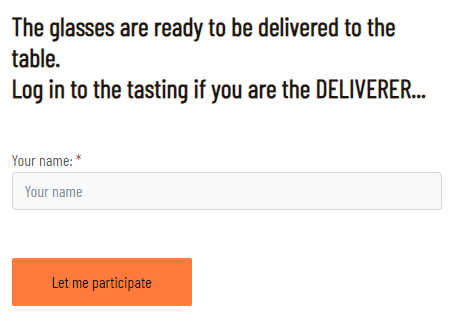
4.2 Deliver the wines to the table
After log in, the deliverer gets the information, which glass slot needs to be put on which position on the tasting table. Every participant has as many positions as wines (from left starting with position 1 to the right). Please see the animation below, how to deliver the glasses to the tasting table for one of the participants.
In our example, we have 5 positions. As a result of Kathrin’s and Florence’s switches, all glasses from original slot 1 go to position 4 of each partipant’s seat at the tasting table; all glasses from original slot 2 go to position 2; all glasses from original slot 3 go to position 3; all glasses from original slot 4 go to position 5; and finally all glasses from original slot 5 go to position 1.
Once delivered all glasses to the table, click on the button Delivered.
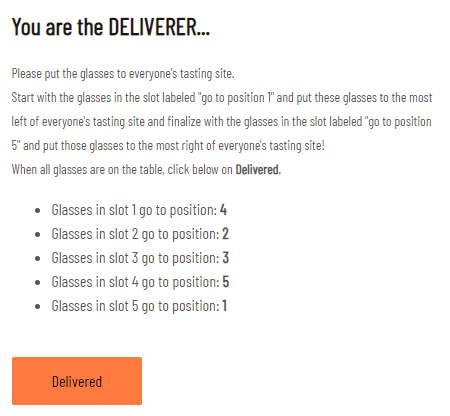
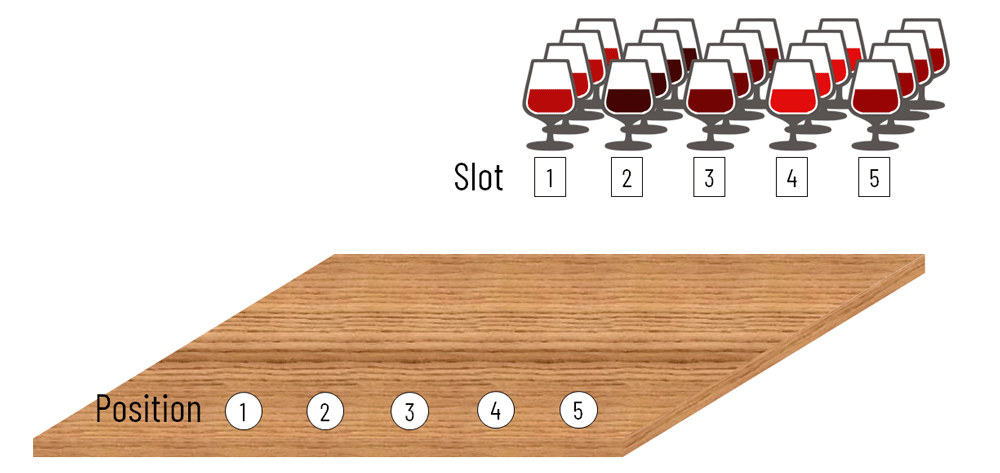
Everything has been set up now. The actual tasting can start.
5. Resolve the tasting
5.1 Log-in screen for the one who wants to resolve
Once you want to know, which wine is in which glass, one of the participants can resolve the mystery.
Once entered the name, click on Let me participate.
sWitcheroO will now ask you whether you really want to resolve thy mystery. After confirming, you can click Resolve.
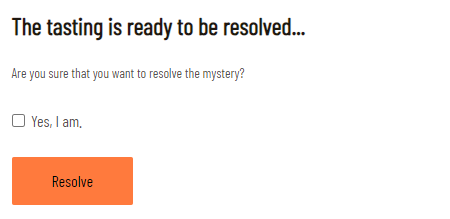
5.2 Presentation of the results
sWitcheroO will now show you the results.
In our example, the wine in glass 1 is Wine C, in glass 2 Wine E and so on…
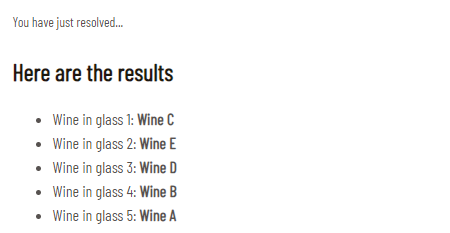
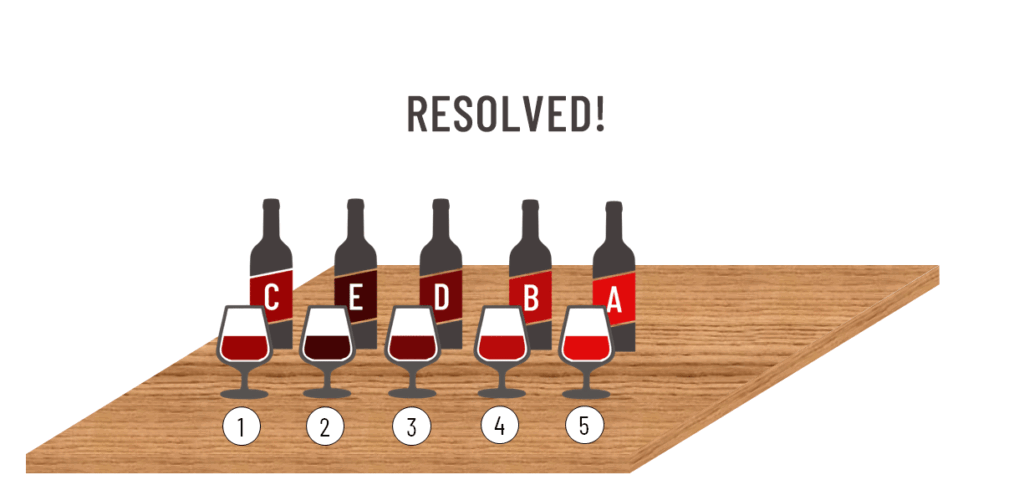
The resuls will be available for everyone assessing the tasting with the respective tasting ID at https://w23-wine.com/switcheroo/.
Good luck with your tastings and enjoy training your nose and palate!
We are happy to receive your feedback on sWitcheroO: switcheroo@w23-wine.com